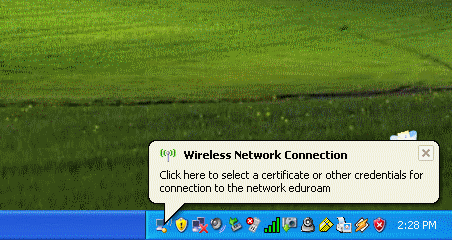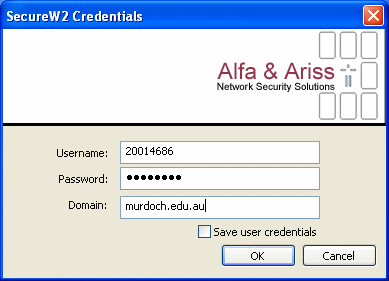What is eduroam?
Eduroam is a location independent wireless network, allowing mobility between participants wireless infrastructure with seamless user authentication and enforcement of local security policy.
Eduroam enables:
- Murdoch staff & students to connect to the wireless networks of other participating institutions
- Visitors from other participating institutions to access the Murdoch wireless network.
Current Status
Murdoch is federated to the national eduroam network. This means that Murdoch staff & students will be able to access the wireless network at participating institutions.
The eduroam network is also deployed at the following locations at Murdoch's South Street campus:
- Bush Court
- BITL Building
- Chancellery
- Education & Humanities
- Law
- Library
- Refectory
- Science & Computing Building
- Senate
- Vet Biology
Visitors to Murdoch whose home institutions are part of the eduroam federation will be able to:
- Access several onnet networks (Murdoch, UWA, ECU, Curtin, AARNET)
- Access other content by first connecting to their home institutions VPN service
Participating Institutions
A list of participating institutions is currently available at http://www.eduroam.edu.au/participants/index.html
How to Connect
At Murdoch
Visitors from participating institutions can connect to the Murdoch wireless network wherever the eduroam SSID is available. This is currently only available from Murdoch's South Street campus.
Visitors should configure their eduroam connections with the settings provided by their home institutions.
Murdoch University provides VPN Internet access only to visitor's at Murdoch
At Institutions other than Murdoch
Instructions for Murdoch staff at students visiting other institutions are detailed below.
We advise that you check the visited institution's web site for any eduroam related information prior in advance.
Windows Users
Windows XP users can connect by following the instructions below:
- Download and install the SecureW2 client. This software allows Windows users to authenticate to an 802.1x using EAP-PAP-TTLS (the native XP 802.1x supplicant is unable to do this).
This is currently available from https://www.uitwisselplatform.nl/frs/download.php/111/SecureW2_312.zip
- NB: It is important that you use this link. Some other online links to
this software fraudulently ask for credit card numbers.
- Once you have installed this client, please configure your wireless connection by following the
instructions at http://www.eduroam.edu.au/tech/install/xp/xp-client-install.htm.
You will need to use your Murdoch username & password, with the domain 'murdoch.edu.au'
- When you are within range of a Wireless Access Point that provides the eduroam SSID, connect to it.
If you have elected to not save your credentials in the SecureW2 configuration, you will be prompted (as shown below). Click on the this alert bubble to enter your details:
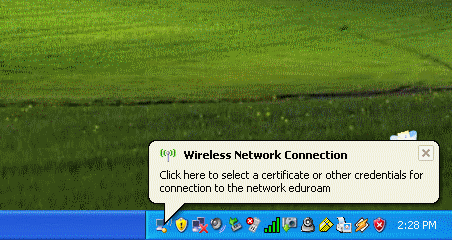
- You will now be prompted for your Murdoch username and password. Enter this in the window (as seen below) and click OK. You will need to substitute the value in the domain field with that of your home institution.
After about 30 seconds, you will be connected to the Murdoch Network.
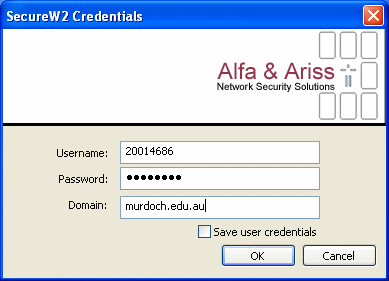
Macintosh Users
OSX users can connect by following the instructions below:
- Turn your Airport On and click "Open Internet Connect"
- Open the 802.1x icon

- Click the configurations field and select "Edit Configurations" then "Configure"
- Enter the following details
- Description - eduroam
- Username - Your username at your home institution eg. S1000K3@someuni.edu.au
- Password - Your password from your home institution
- Wireless Network - eduroam
- Authentication - TTLS
- Click the Configure button next to the Authentication window
and enter the following details:
- TTLS Inner Authentication: PAP
- Outer Identity - (leave this blank)
- Click OK to save your configuration
- When you are in range of an eduroam SSID, select Airport-> Open Internet Connect -> 802.1x and click connect
Troubleshooting
- If you are having problems connecting, please ensure that:
- Your home institution is participating in eduroam
- You are within range of an eduroam wireless network signal
- You are not using your Murdoch credentials whilst at a Murdoch campus (these will not work)
- If you are able to connect, but have problems accessing web sites etc. please be aware that
- The Murdoch eduroam network only allows users to access several Australian onnet IP ranges by default. For all other Internet access, a VPN connection to your home institution is required
For assistance at Murdoch, please call the IT Service Desk for assistance on 9360 2000

Last Modified: 07/12/2006 by: Jarren Beveridge.
Disclaimer & Copyright Notice © 2006 Murdoch University
URL: https://wwwcoms.murdoch.edu.au/wireless/eduroam