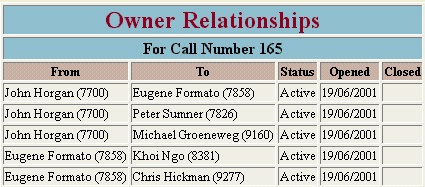CONTENTS
Create New Call
Completing a Call
Search the Log
Quick Call Search
Change Call Data
Call Status
Ownership
Reminders
Adding Owners to Calls
Removing Owners from Calls
Accepting a Call
System Specification
Description
RMT is a web based tool that can record and display information in
a way that aids in the management of resources required to deliver a service
(or services). Service recipients and resource managers can easily
and quickly track progress on outstanding requests, projects, equipment
status and obtain information about staff work loads and priorities. RMT
is particularly good at recording the relationships between multiple task
owners and can display a history of every owner, when they were added to
a call, when they finished their component of a call and who added or removed
them from a call.
Features of RMT:
-
Uses standard HTML and javascript. Does not require client side software
installation.
-
Rapid "search, change and create" call/task operations.
-
Use of MAIS person data and DNA phone data for automatic population of
owner and caller fields.
-
Multiple, or single ownership of calls/tasks with parallel processing by
multiple sub-owners.
-
Call/task owner history tracking and automatic upline status cahnge notification
using email.
-
Sub-owner management by upline call/task owners (remove, add, notify).
-
Call/task closure with automatic closer on sub-owners (with sub-owner and
upline owner notification).
-
Daily, monthly, annual or one-off email reminders can be attached to calls/tasks.
-
Data is stored in SQL format and public readable to the Murdoch network.
-
Four categories of users:
-
Public read only
-
RMT user - read, change and create owned calls/tasks.
-
RMT group supervisor:
-
Force closure of any call/task in supervisor group.
-
Forced removal of call/task owners from supervised group.
-
Replacement of owners in calls/tasks of supervised group.
-
RMT Administrator:
-
Add/remove RMT users.
-
Assign supervisor priveleges.
RMT is written in the Perl programming language.
Operating Procedures
Getting Started:
New call creation requires authentication. On the first attempt to create
a new call, users will be asked for a username and password. These fields
are identical to those used for a central login or a modem login.
Either Netscape (3.2 or greater), or Internet Explorer (4.0 or greater)
can be used to open the URL: /rmt.html
Choices are:
This will invoke the log-entry create page. Fields are:
Upon successful completion of data entry, the next available call number
is retrieved and allocated to the call.
Completing (closing) a Call
Your involovement in a call can be closed by selecting the "closed" status
in the Call Attributes field while updating a call.:

Note the follwing:
-
If there are no other call owners (ie you are the primary owner), then
the completed ('C') status is set for the call, and the time and date of
completion are written into the log entry. If the call remains closed for
3 months, then it automatically becomes "archived".
-
If you have added sub owners to the call and they have not yet "closed"
their entries, your action will cause them to automatically close and they
will be notified by email of your action.
-
If you are a sub owner (ie you are NOT the primary owner), then your sub
owners are closed (as above) and you are removed from the call as an owner.
Your up link owner is notified by email and the call itself is not closed
until the primary owner closes it.
Search the Logs.
Searching can be performed on :
-
Type of transaction (call or project, etc)
-
Discrete call number or call number range.
-
Discrete creation date or creation date range.
-
Owner's name.
-
Group name.
-
Caller's name or DSOU.
-
Call priority (Critical, Urgent, Important).
-
Call status (Outstanding or Completed or Archived).
-
Title or journal contents using "%" as a wildcard.
Three types of output may be selected:
-
Headers only
-
Full detail (including all the journal entries).
-
Progress summaries only.
Quick Call Search
The Quick call search enables users to execute a simple URL that will quickly
show the status of an existing call. This is useful for helpdesk staff
who wish to inform users of call numbers such that the user can obtain
call status without going through the complete search request page.
Quicksearch is activated by entering the following URL in the browser
location box:
/cgi-bin/rmt?Action=Search&Call_Status=###
Where: ### is the call number
Or the URL to check for your outstanding
calls:
/cgi-bin/rmt?Action=Search&status=O&own_num=####
Where: ### is your person number
Change or Update Call Details
You must be an authorised RMT user before you can add or change call information.
You must be a call owner before you change any call information. However,
you don't have to be a call owner to add journal entries.
Updates are done by either:
-
Entering a call number directly into the call number update
field of the top level RMT page.
-
Searching logs (by selecting "search" from the top level RMT page)
and scrolling down the display until the required call is displayed. Then
click on the "call-number" hyper-text link to invoke the call update page.
-
Your past journal entries can be edited by clicking on the Date/Time link
from the "History" sub-window.
Changes are made to the database when the "Update Call" button is clicked.
To view your changes, refresh the browser page.
When adding new journal entries, other call owners may be notified by
email of your journal addition be selecking the owner email from the "NotifyIf
selected, the "notify" selection box (at the top-right of the journal entry
area).
Status
Active calls have a status of "outstanding" and resides in an active database
table. When marked as "completed" by the primary owner, the call remains
in the active directory for 3 months. After this time, the call is marked
as "archived" and moved to the archive database table.
Authorised users may restore archived calls by changing the call status
from "archived" to "outstanding" from the call update page.
Ownership.
Calls are owned initially by the call creator (the primary owner) and then
shared by adding sub owners. There is always a primary call owner. All
sub owners are added by the primary owner or any other sub owner. A history
of ownership is kept and may be viewed by clicking on the "history" button
of the call update page.
Primary ownership can be relinquished only when there are no sub owners
by adding a new owner and selecting ownership="transfer"by referral with
the "ownership transferred" option selected on the call update
page.

Progress Summary
Clicking on the "progress" button of the "update" page opens a progress
sub window, which display a summary of call progress. The summary can be
updated from the sub-window and entered into the log by clicking
on the "Date/time" link.
Reminders
Reminders can be assigned to calls by clicking on the "reminder" button,
on the update page The following sub-window appears with a range of options.
Reminders will be e-mailed to the nominated e-mail address with the
selected frequency. Reminderes may be cleared by selecting a frequency
of "None".
Reminders may be set by any authorised user on any call.
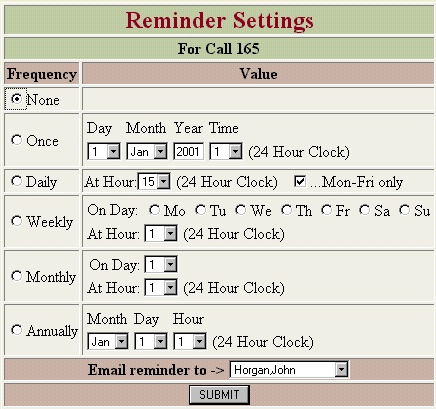
Adding Owners to Calls
You may add new owners to your calls. Owners can be either individuals,
or other whole groups .
Owners may be added from either the "new-call"
page or the "update" page.
Add individual owners
by selecting the individual's name from the "Owner Management" area on
call update page,

or from the "Add to call" area on the new call page.

Before submitting the request, a decision about call ownership must
be made. If the "ownership/retain" option is selected (default), then submitting
the call:
-
Adds the new owner to the "owner"
field in the log entry.
-
Retains you as an "uplink" owner.
-
Despatches an e-mail notification to the new owner.
If the "ownership/transfer" option is selected, then submitting the call:
-
Adds the new owner to the ownership list.
-
Removes you from the ownership list.
-
Notifies the new owner by email.
Add Group owners by selecting the group
name from the drop down lists described above. Group owned calls need to
be accepted by an individual within the named
group. To facilitate this, an email notification is despatched to the group
email address, inviting individuals of the named group to accept the call..
Accepting a call requires the user to enter the
call-update screen by either:
-
entering the call number directly on the top level RMT page (in the update
text box).
-
Clicking on the "call-number" field from the search page
-
Hyper-linking to the "update" page directly from the URL in the e-mail
notification.
... and ensuring that the call acceptance checkbox is ticked when you click
the "Update Call" button.

Removing Owners from a Call.
You may only remove those owners from calls which you have previously added.
You can view a table of owners that you have added by clicking the "history"
button on the call update page, eg:
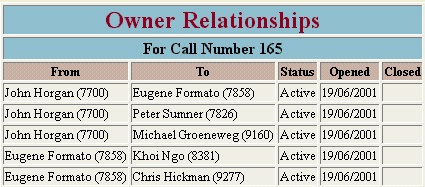
In the above example, John Horgan has three downstream sub owners (Eugene,
Peter and Michael), and Eugene has two sub owners (Khoi, Chris). If John
removes Eugene, then Eugene's downstream owners (Khoi and Chris) will become
John's downstream owners.
Similarly, if Eugene removes himself from the call, then Khoi and Chris
become John's downstream owners.
If John reomves himself from the call, then all of John's downstream
owners are moved to Eugene.
Removal of owners is selected from the the "owner management" area on
the call update page:

System Specifications
Directories and Files:
| Directory |
File Name |
Description |
| /HTML |
rmt.html |
Home page |
| /html |
rmt_frame1.html |
Top horizontal frame of home page |
| /html |
rmt_frame2.html |
Left vertical frame (index) of home page |
| /html |
rmt_frontpage.html |
Right vertical frame of home page |
| /html |
rmt_instructs.html |
This page |
| /cgi-bin |
rmt |
Public access rmt (search engine) |
| /cgi-bin/secure |
rmt_secure |
Authorised access rmt modules |
| /cgi-bin/secure |
rmt_cron |
Timer management routines |
| /cgi-bin/secure |
rmt_authbuild |
Builds authority table from config table |
|
|
|
Database Tables:
rmt_auth
| Name |
Type |
Desctiption |
| pers_num |
int(2) |
MAIS Person Number (Primary Key) |
| pers_name |
char(30) |
Person Name (from MAIS) |
| central_id |
char(20) |
Central login-id |
| status |
char(10) |
"user" or "supervisor" |
rmt_config
| Name |
Type |
Description |
| pers_num |
int(2) |
MAIS Person Number (Primary key) |
| pers_name |
char(30) |
MAIS Person Name |
| call_group |
char(20) |
Group name |
| email |
char(40) |
Email address |
| dcode |
char(6) |
Division code |
rmt_callnum
| Name |
Type |
Description |
| next_number |
int(2) |
Next available call number |
rmt_headers
| Name |
Type |
Description |
| call_num |
int(2) |
Call Number (Primary Key) |
| created |
datetime |
Created date and time |
| closed |
datetime |
Closed date and time |
| owner_pnums |
char(80) |
Owner person numbers (comma separated) |
| call_group |
char(20) |
Group name of primary owner |
| call_type |
char(20) |
Call,Maint,Project,........ |
| caller_pnum |
int(2) |
Person number of caller |
| caller_name |
char(30) |
Caller name |
| caller_phone |
char(10) |
Caller phone number |
| caller_email |
char(40) |
Caller email address |
| priority |
int(2) |
Call priority |
| dcode |
char(6) |
Caller dcode |
| status |
char(1) |
Call status |
| title |
char(80) |
Call title |
rmt_data, rmt_progress
| Name |
Type |
Description |
| call_num |
int(2) |
Call Number |
| entered |
datetime |
Date and time journal entry was created |
| owner_pnum |
int(2) |
Person number of owner who created journal |
| owner_name |
char(20) |
Name of owner who created journal |
| journal |
text |
Journal entry |
rmt_links
| Name |
Type |
Description |
| call_num |
int(2) |
Call number |
| from_pnum |
int(2) |
Person number of referrer |
| to_pnum |
int(2) |
Person number of referree |
| created |
datetime |
Date and time referral created |
| closed |
datetime |
Date and time referral closed |
| reason |
char(50) |
reason for closure/removal |
rmt_reminders
| Name |
Type |
Description |
| call_num |
int(2) |
Call number |
| owner_pnum |
int(2) |
Owner person number |
| frequency |
char(20) |
Once,Daily, Weekly,Monthly,Annually |
| value |
datetime |
At what date/time |
| day_of_week |
int(2) |
0-6=Mon-Sun, 9=Include Sat&Sun |
| email |
char(50) |
Where to send notification |


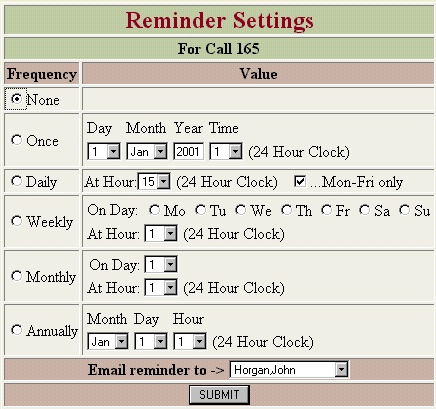

![]()